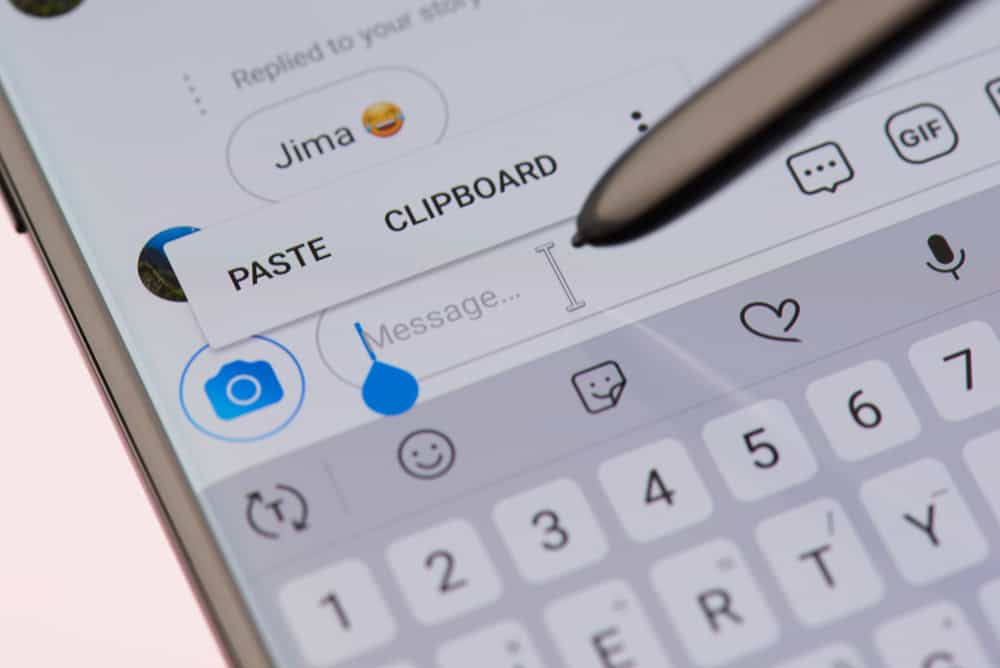The two categories let you organize Direct Messages (DMs) and control chat notifications. But what are general messages on Instagram? We prepared this article to explain general messages on Instagram and other related information.
Overview of General Messages on Instagram
Professional Instagram accounts offer many features to boost your account, track post engagements, view insights and manage your online activities. You can choose between a Creator and Business account to access these features and tools. When you switch to a professional account, you’ll gain access to two categories in your inbox: the primary and general messages. This inbox management system helps you organize your conversations, from top to less priority. Additionally, the feature lets you manage your chat notifications. Initially, all your messages go to the primary tab. You can move the low-priority message threads to the general tab as you interact with your friends and followers and identify the conversations that matter most. The notifications for new and unread messages in the primary tab are turned on by default. On the other hand, you don’t get notified about new or unread messages in the general tab because the push notifications are disabled by default. However, you can change these settings under the settings menu to suit your needs. For instance, you can turn off push notifications for all messages in the primary tab. Similarly, you can tweak the settings under the general tab to allow notifications for new and unread messages.
How To Get the General Messages on Instagram?
The partitioned inbox feature that gives primary and general messages is only available on professional Instagram accounts. For this reason, you need to switch to a Creator or Business account to get the general messages on Instagram. Follow these steps to achieve that:
How To Move Messages From Primary to General Tab on Instagram?
Moving the low-priority messages from the primary to the general tab is advisable to manage your inbox. Follow these steps to do that:
Understanding Primary and General Messages on Instagram
Suppose you have a business Instagram account to promote your shoe-selling business. You have a significant number of followers, among them loyal customers, family, and friends. When people in these three categories send you a direct message, the messages go to the primary tab. If someone who is not your follower or friend sends you a direct message, their message goes to the requests tab. You can manage the messages in the primary and requests tab according to their importance. If you want to receive notifications when someone sends you a DM, keep their conversation in the primary tab. On the other hand, messages that don’t matter much to you or ones you can read later should go to the general tab. With general messages, you don’t receive alerts when there is a new message or reminders for unread ones unless you turn on the notifications.
Wrapping Up
General messages on Instagram are low-priority messages that you can read later. The high-priority messages are in the primary tab, and you’ll receive notifications for them. These two tabs help organize your inbox and control your notifications. The primary and general message tabs are only available on professional Instagram accounts.
- Open Instagram
- Click on the profile icon in the bottom right corner.
- Tap the three horizontal lines at the top right corner of the profile page
- Select “Settings.”
- Tap “Notifications.”
- Choose “Directs Messages and Calls.”
- Scroll down to “Messages.”
- Tap on the “From Primary and General” round check box.